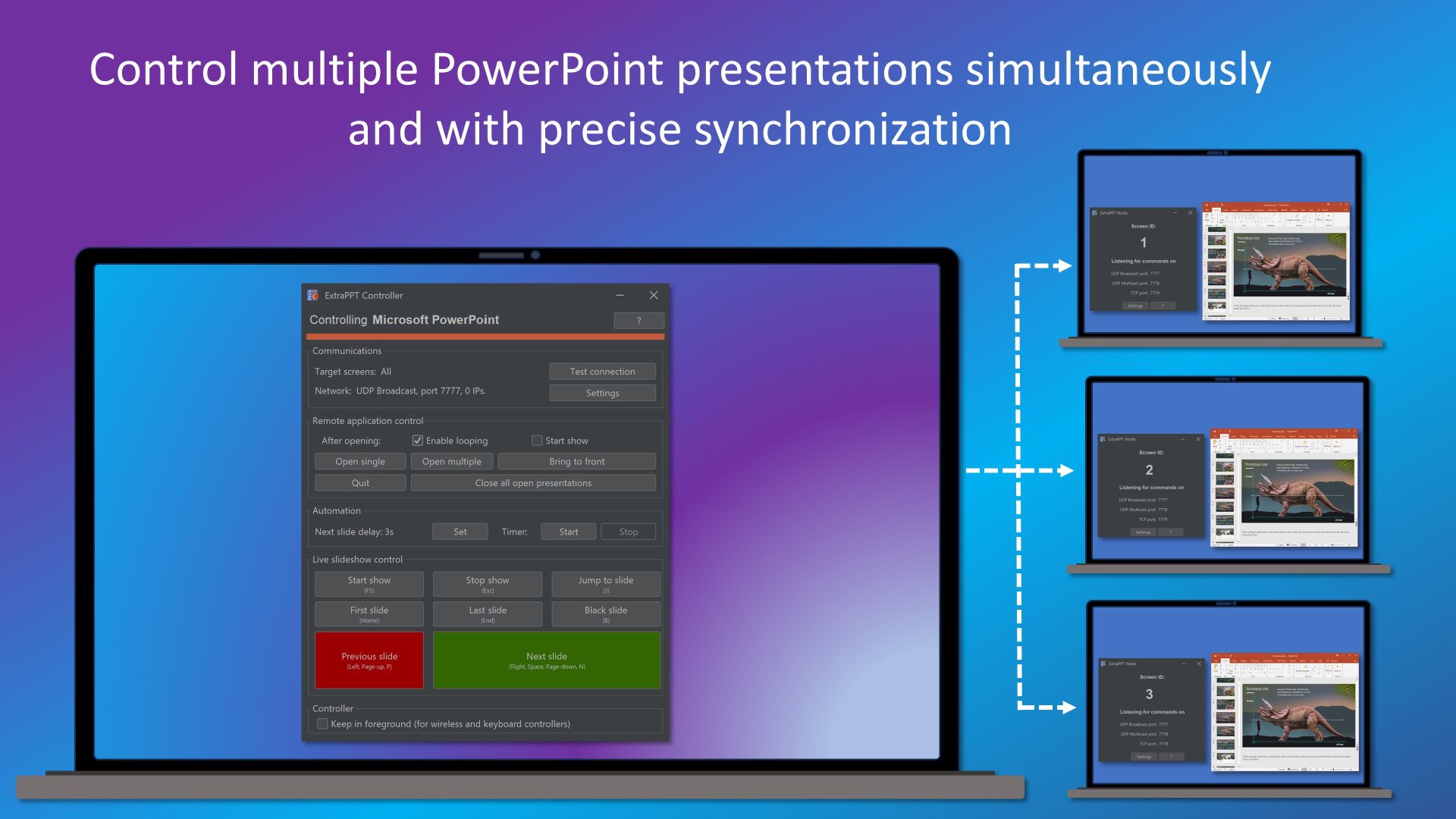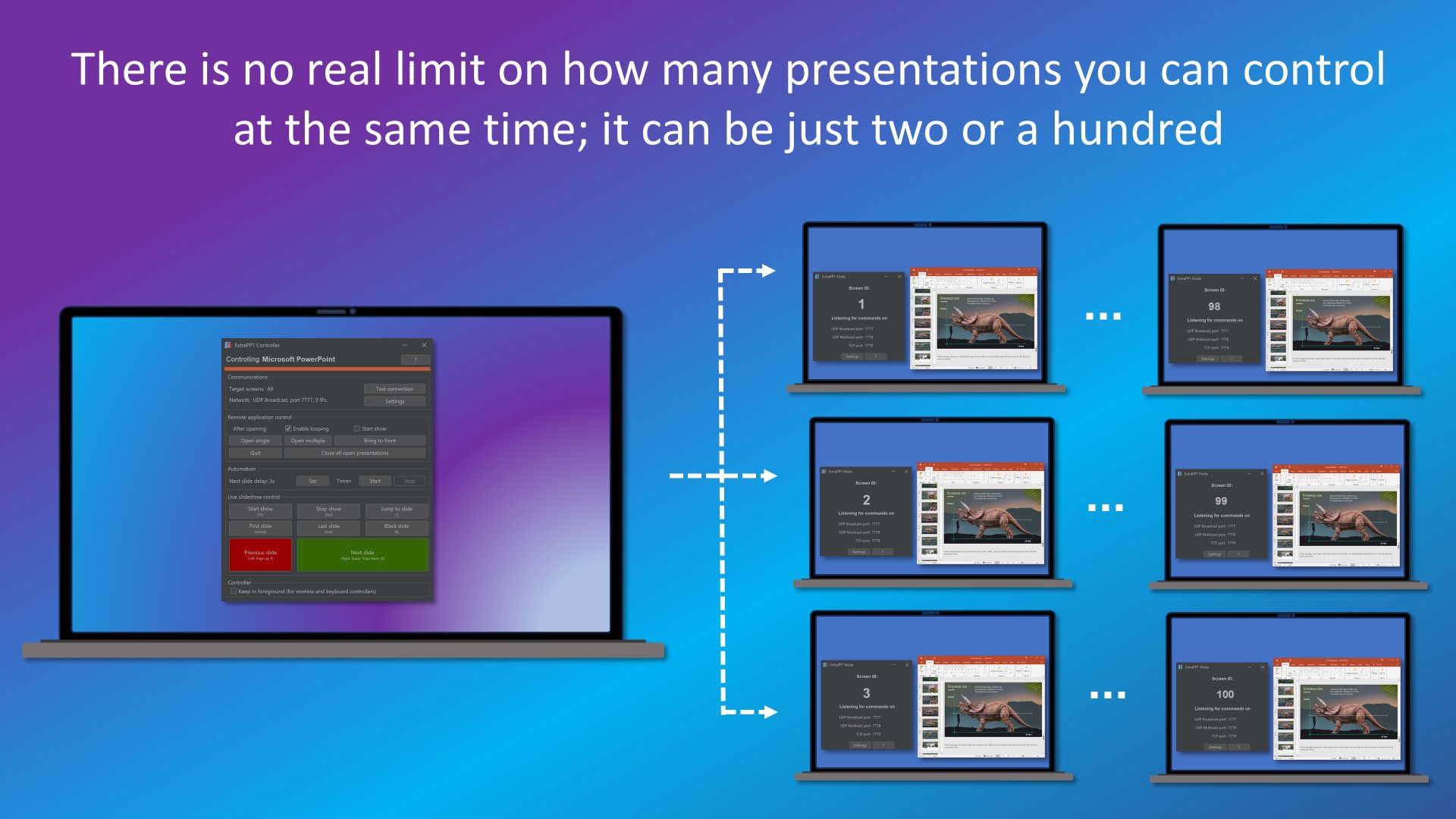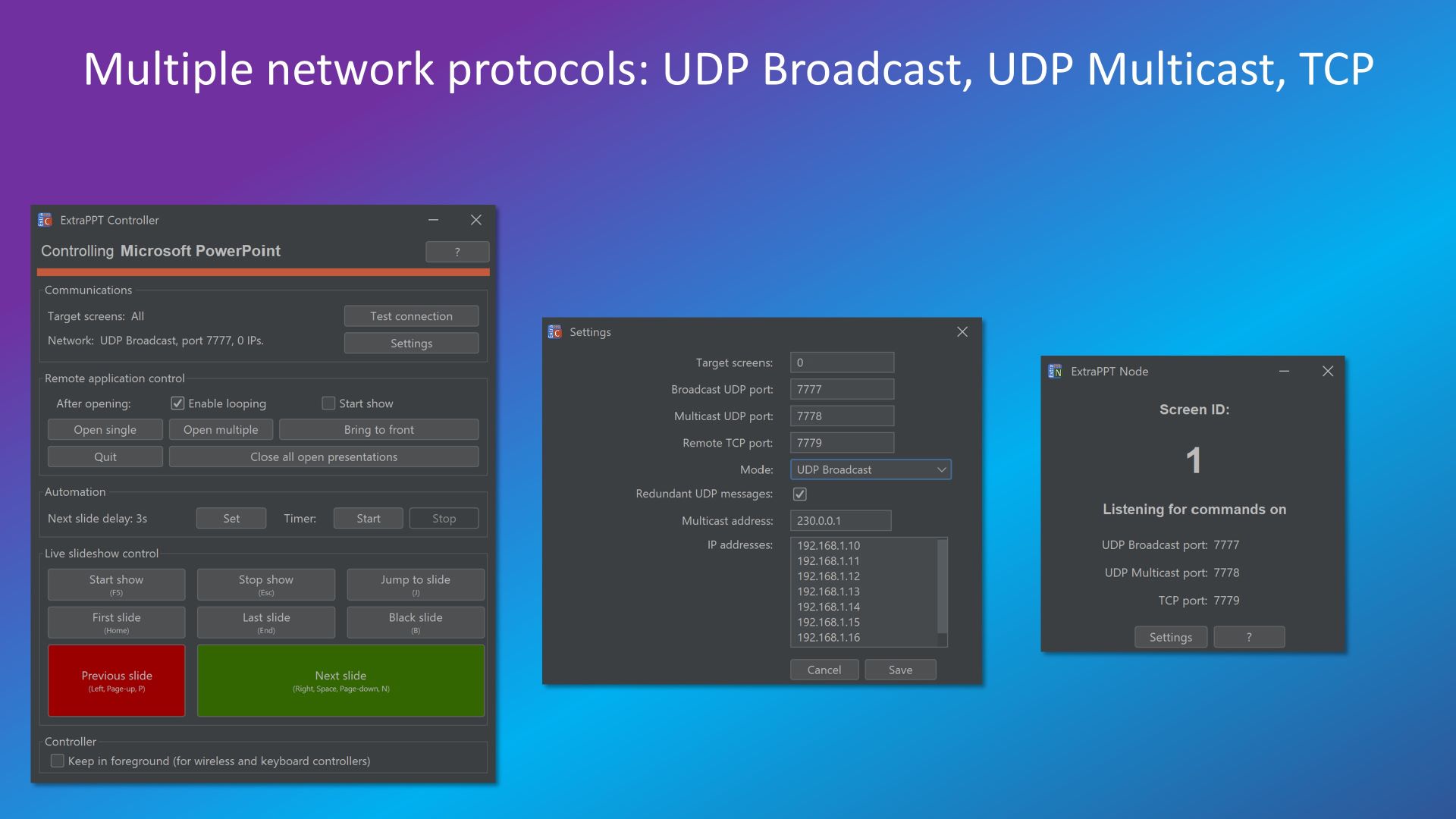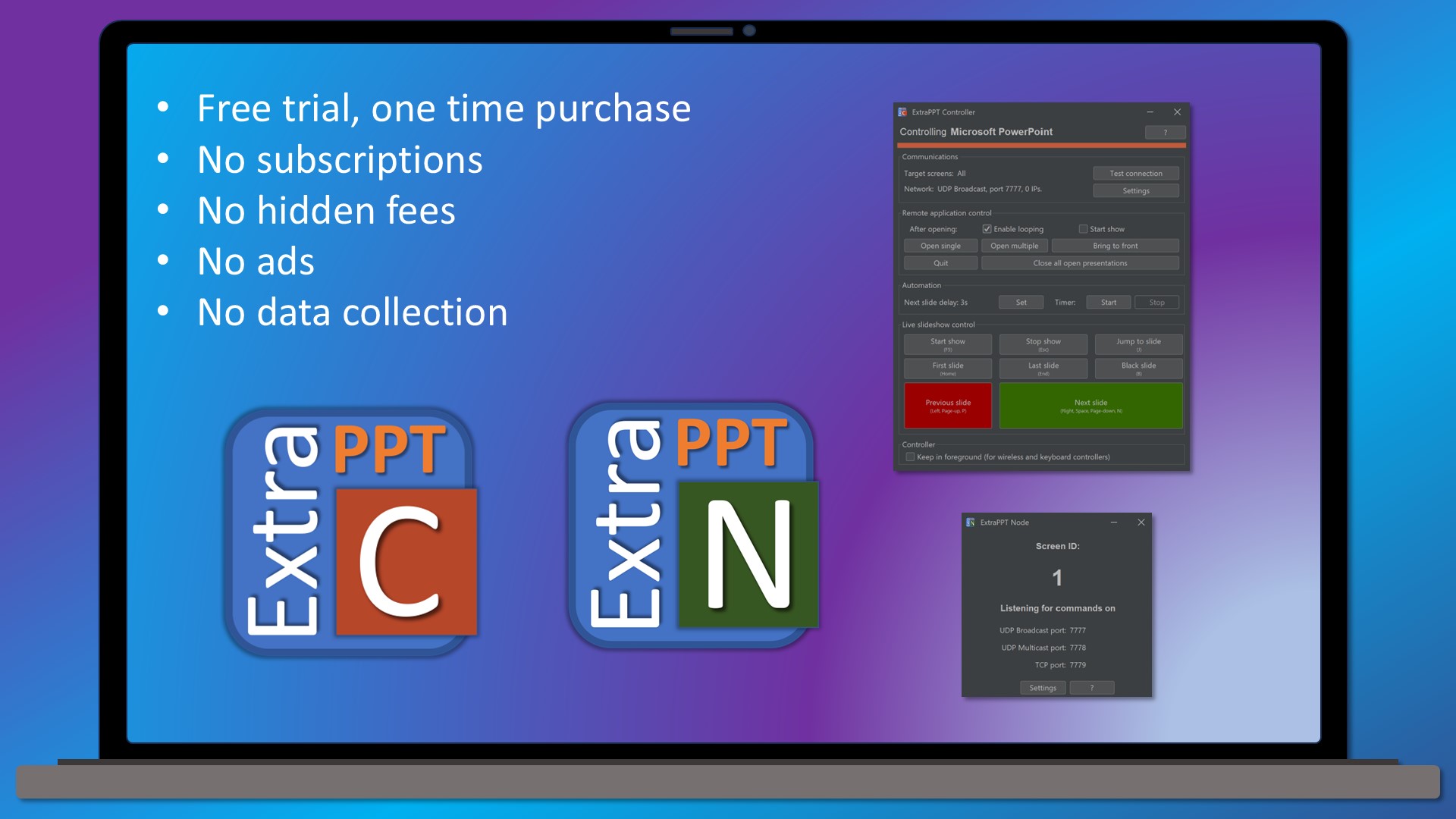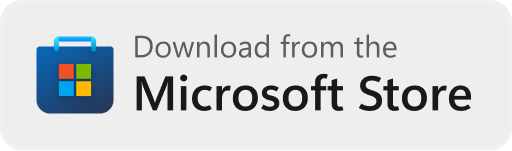ExtraPPT Controller and Node
Digital signage and multi-screen presentations for local networks with PowerPoint.
Free trial, one time purchase. No subscriptions, no hidden fees, no ads, no cloud, no data collection.
What is ExtraPPT Controller and Node
ExtraPPT Controller and Node is a budget-friendly digital signage software solution for local networks, no cloud required. It allows you to control over a network multiple PowerPoint presentations running on multiple PCs simultaneously and with precise synchronization. You can remotely launch PowerPoint on all PCs, load and start slide shows, control navigation between slides. There is no real limit on how many presentations you can control at the same time; it can be just two or several hundreds. Unlike other multi-screen presentation tools, with ExtraPPT Controller and Node , the cost of controlling one, tens, or hundreds of presentations remains the same, because you are paying only for controller app. Of course, you have to bring your own PCs and PowerPoint licenses.
In the simplest setup, when the controller PC and controllable PCs are located in the same subnet, the ExtraPPT Controller and Node do not require any special network configuration because it uses UDP broadcasting features provided by your local network.
How to setup
The complete solution consists of two parts: the ExtraPPT Controller and the ExtraPPT Node apps:
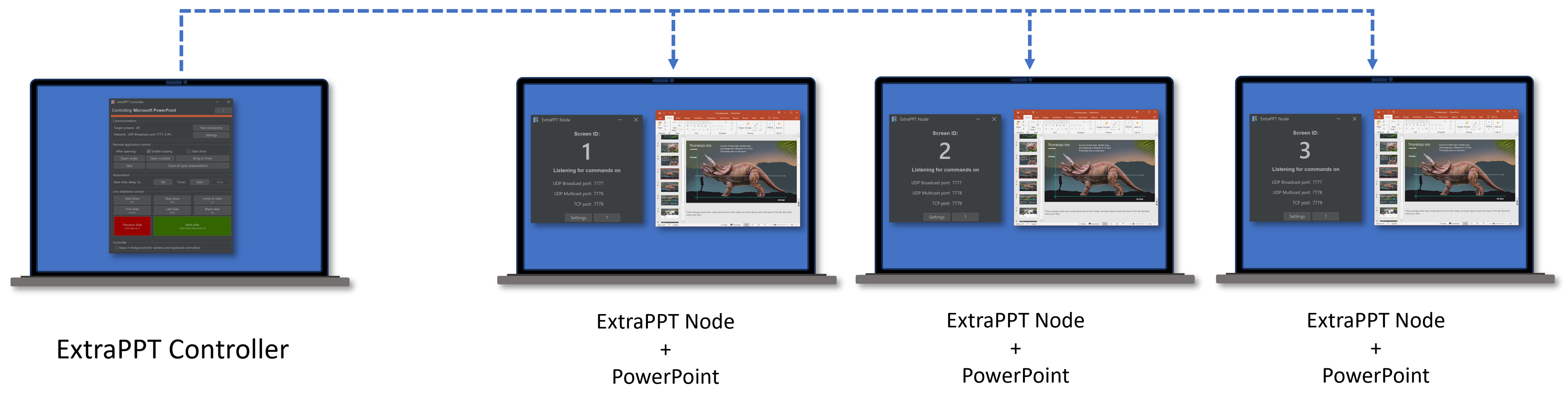
The free ExtraPPT Node app should be installed and started on all PCs with PowerPoint that you intend to control remotely. It's a good idea to configure your Windows 10 or 11 to launch ExtraPPT Node automatically at startup. By default, ExtraPPT Node considers your Documents folder as the media folder where your presentations are located. This location can be changed later in the Settings. Copy the PowerPoint presentations you intend to control to that location. If you're planning to control presentations individually, use the Settings to assign different numerical Screen IDs to different ExtraPPT Node installations. In this case, you'll be able to target individual ExtraPPT Node apps by its Screen ID number from a controlling app.
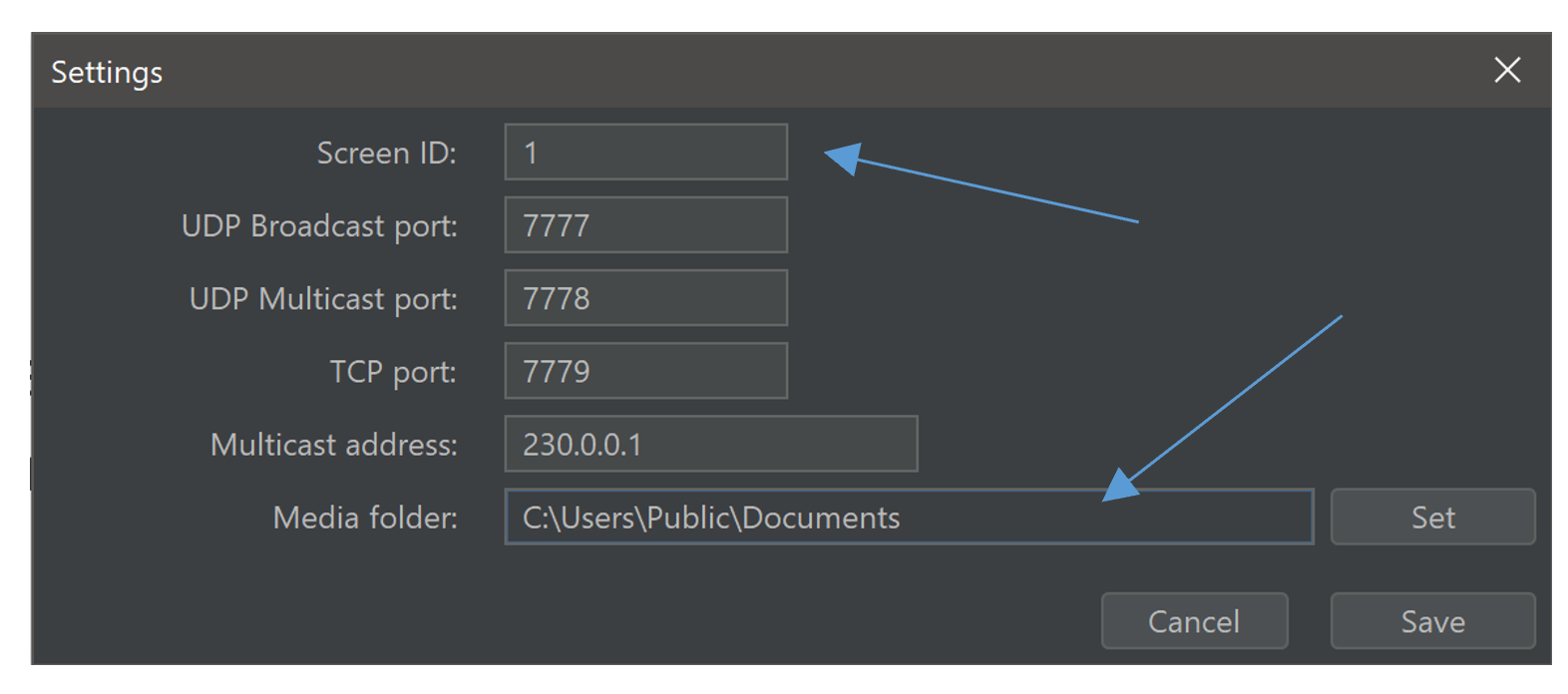
Designate another PC as your controller, and install the commercial ExtraPPT Controller app. Use it to control PCs with ExtraPPT Node apps and PowerPoint installed. To test if your network allows for smooth communication between the Controller and Nodes apps, use the Test connection button. All PCs running ExtraPPT Node apps should display a notification window with a Screen ID.
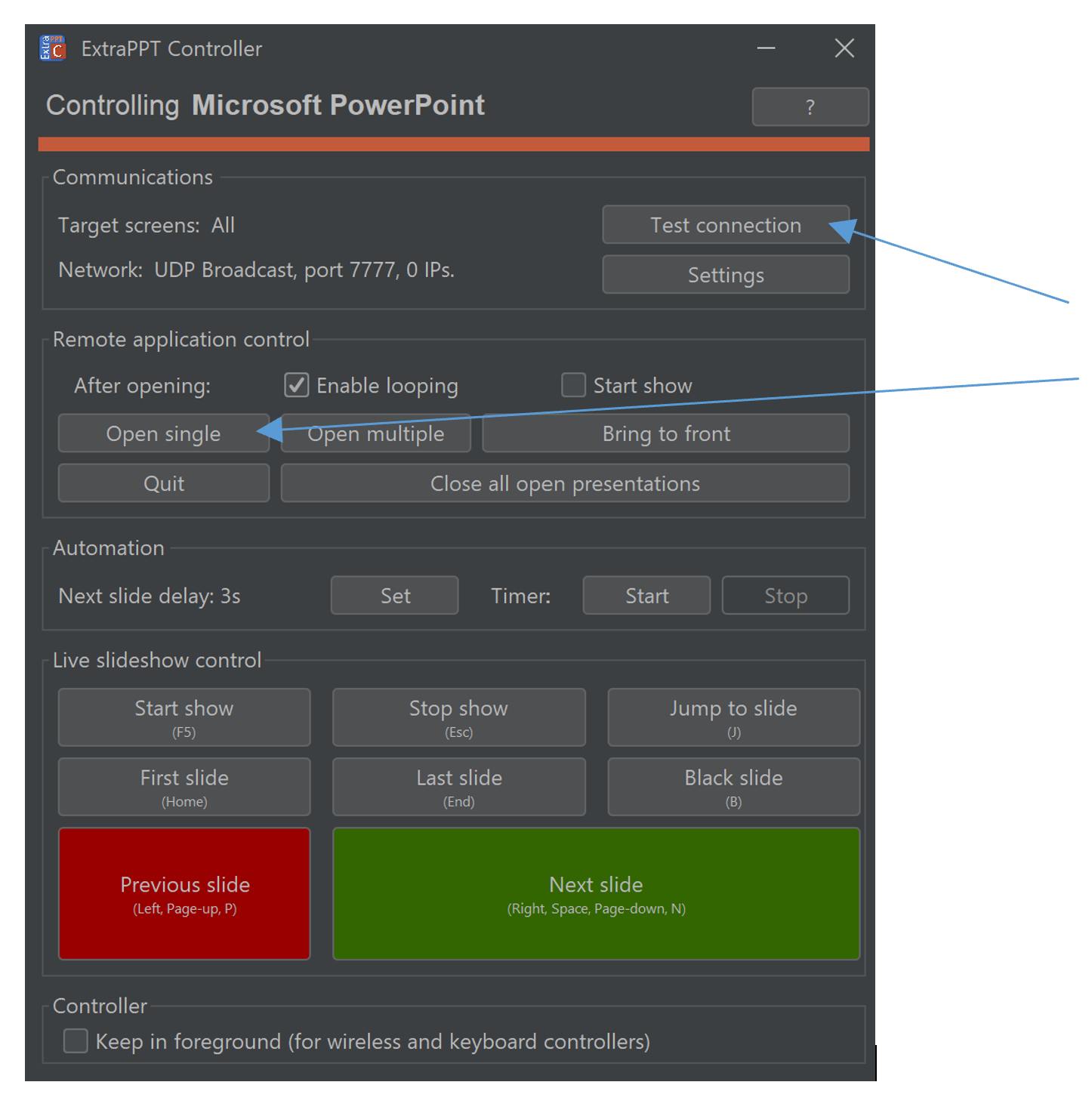
Use the Open single button to remotely start PowerPoint and open a specified presentation file on all PCs with running ExtraPPT Node. You should specify only the file name without a folder; the file should be located in configured ExtraPPT Node media folders (by default, the Documents folder) on all PCs:
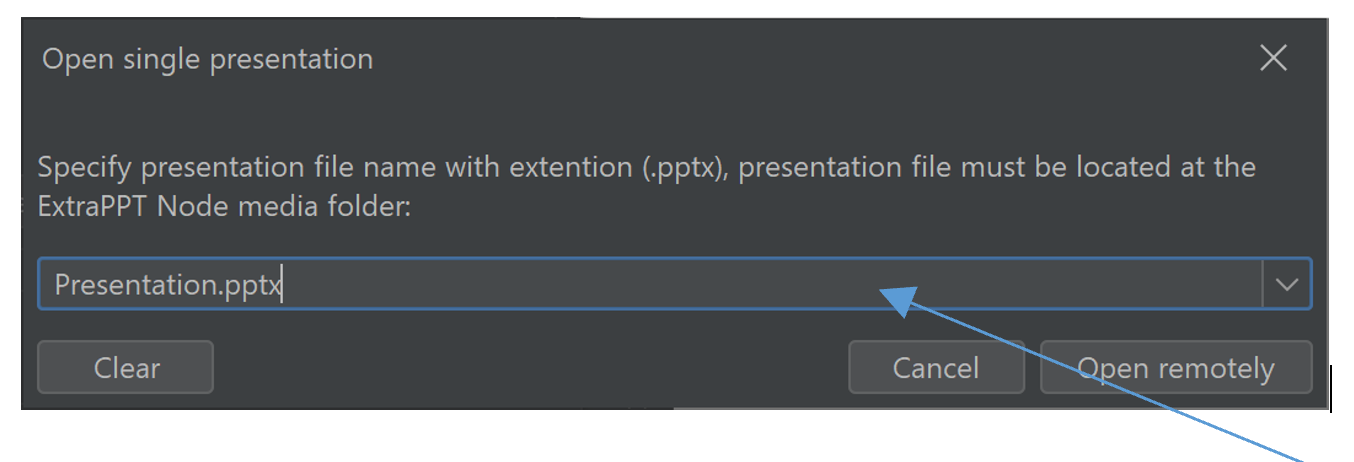
You can enable automatic presentation looping or automatic start of slide shows while opening presentations.
Open different presentations simultaneously
By default, the ExtraPPT Controller targets all Screen IDs, meaning that all commands will be received and processed by all ExtraPPT Node apps. However, sometimes you want to open different presentation files on different PCs and control them together. Use the Open multiple button and specify file names with preceding Screen ID numbers (each file name should be on a separate line). For example:
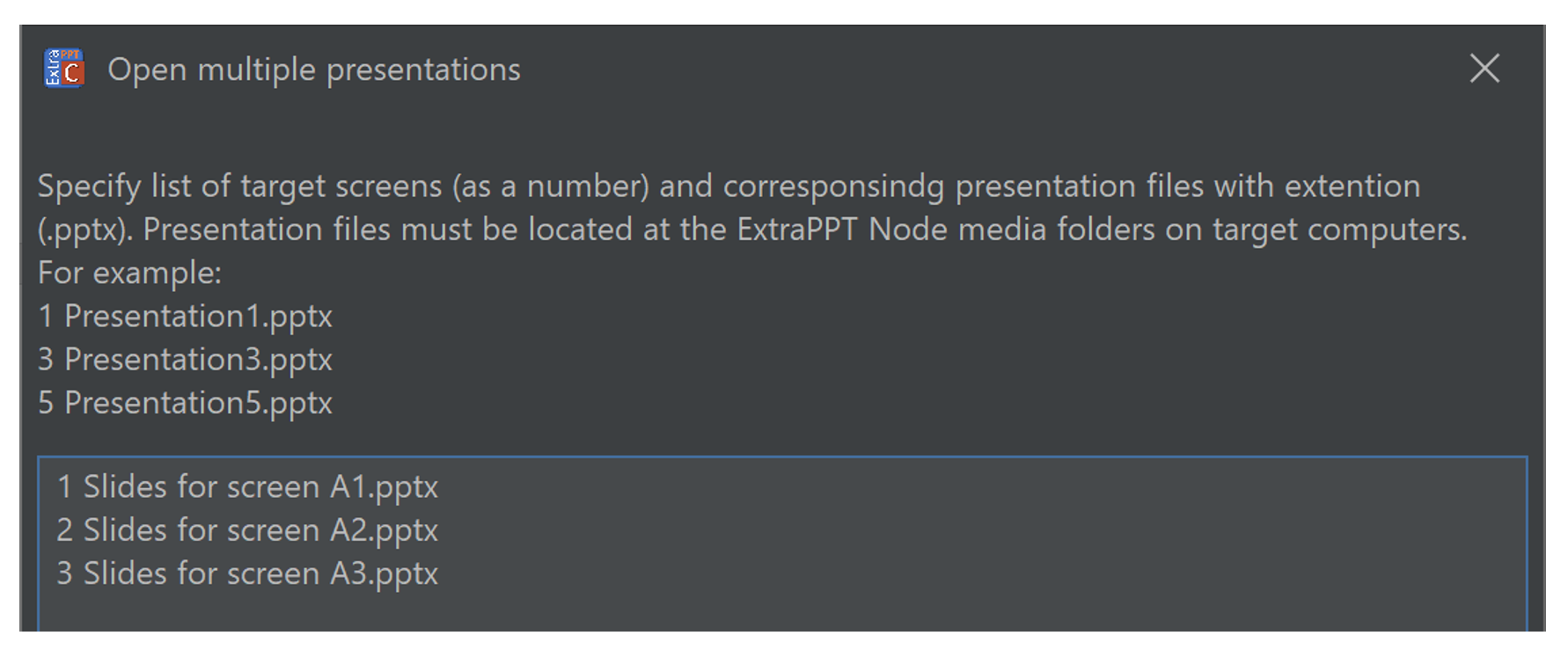
Screen IDs should not be repeated, and they should not contain 0 (all screens), as you cannot open different presentations on the same screen simultaneously. The Screen IDs specified in this dialog always override the Target screen settings of the controller.
How to use a wireless controller or a keyboard
The ExtraPPT Controller features common keyboard shortcuts assigned to slide show controlling buttons. You can use your keyboard or a wireless controller (such as Logitech Wireless Presentation Remote) with ExtraPPT Controller just like you would control PowerPoint directly. Additionally, you can configure it to be in the foreground at all times, making it available for keyboard input and preventing accidental application focus changes:
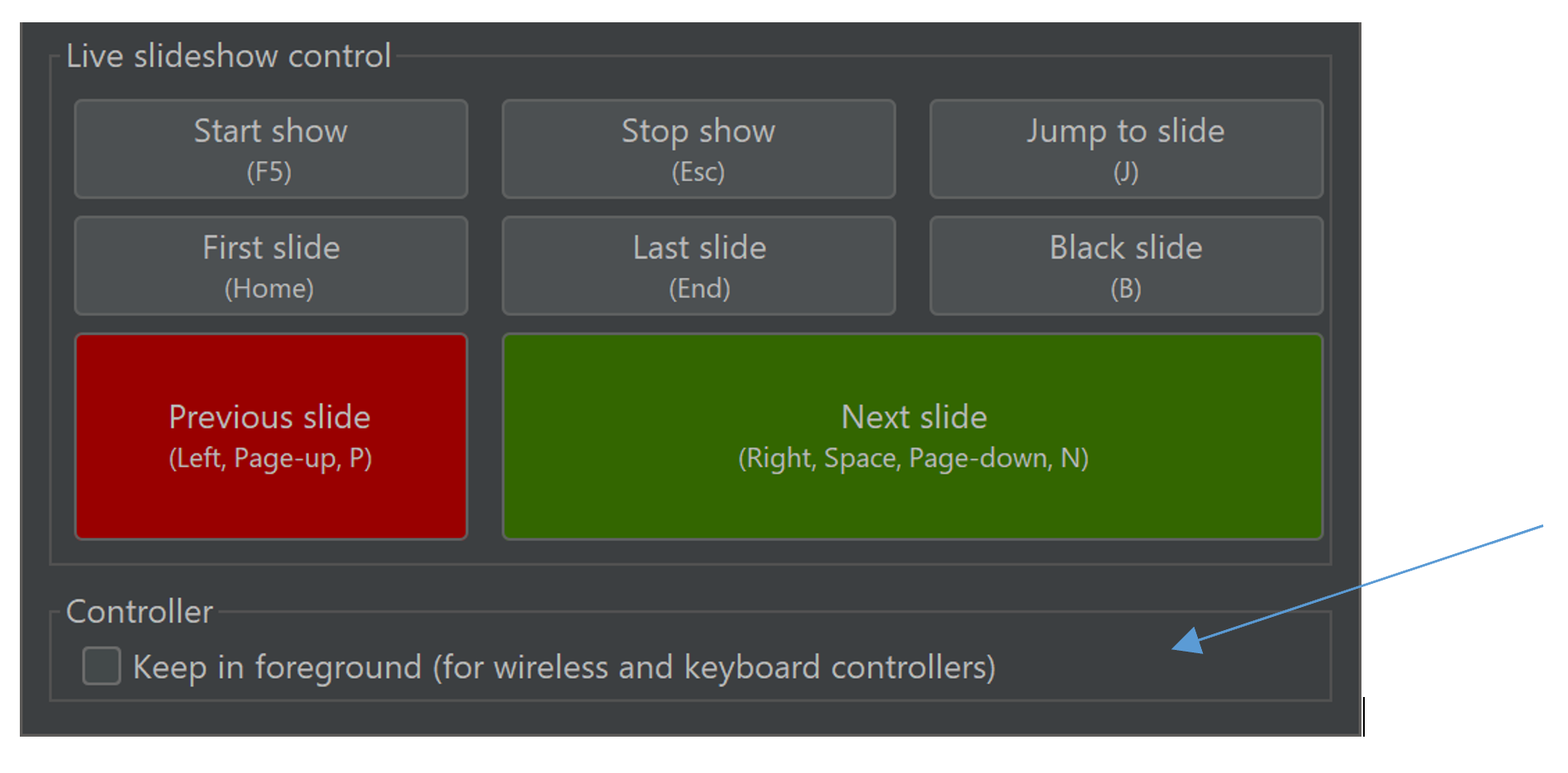
Targeting specific presentation PCs
By default, the ExtraPPT Controller targets all ExtraPPT Nodes, regardless of their Screen IDs. In the Settings, this is reflected as 0. You can configure controller to target nodes with a specific Screen ID or a list of specific Screen IDs separated by commas. This is useful when you have multiple controllers in the same network, where each controller targets its own range of PCs with installed ExtraPPT Node apps.
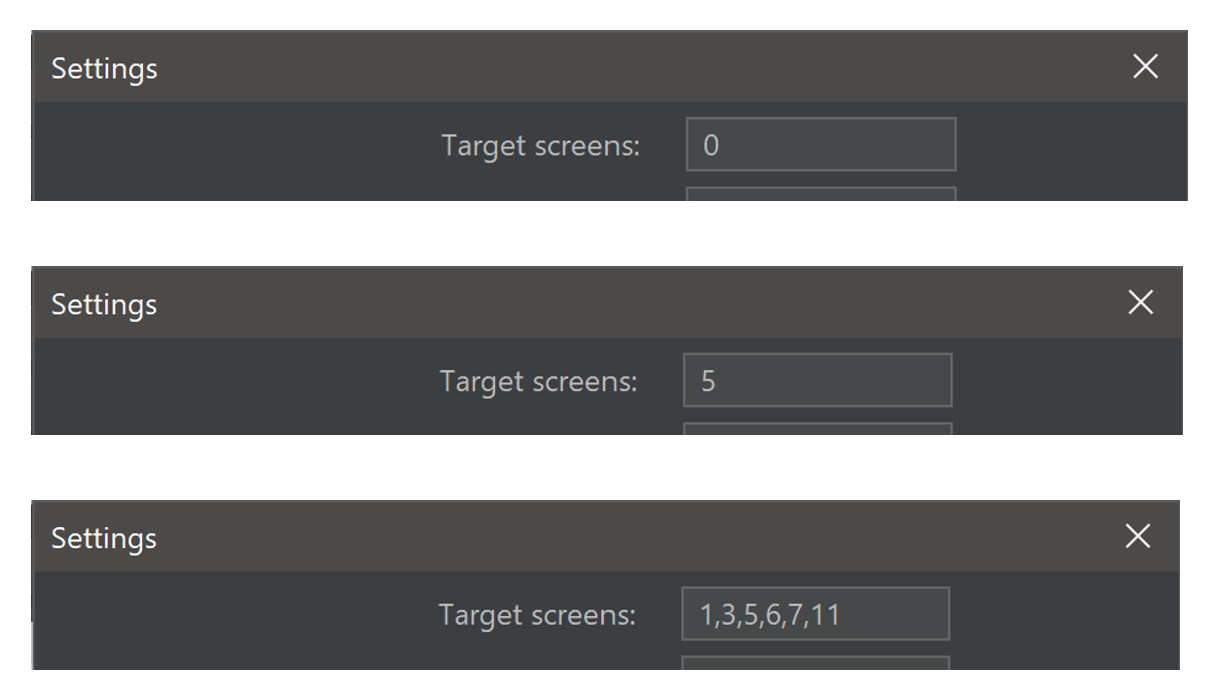
Advanced network configuration
ExtraPPT Controller can use UDP broadcasting, UDP multicasting, or TCP protocols for communication with presentation PCs. The ExtraPPT Node supports all three communication modes simultaneously on different ports and does not require explicit reconfiguration for selecting different modes. However, the mode must be selected explicitly on the ExtraPPT Controller Settings:
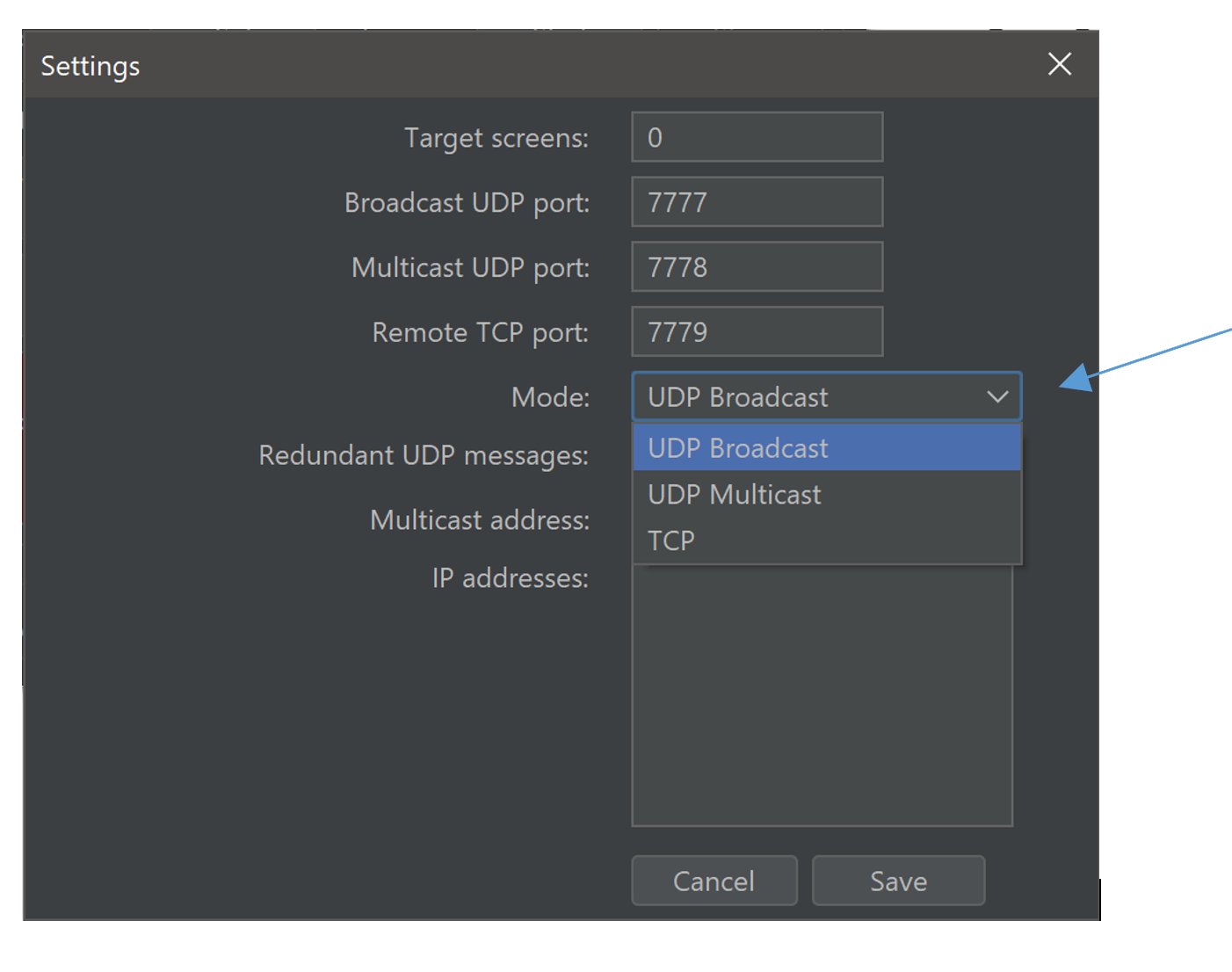
Both UDP modes do not require specifying IP addresses of presentation PCs with ExtraPPT Node if all computers are located in the same subnet. However, if you want to add presentation PCs located at different networks, you should specify them explicitly, one IP address per line. Specifying IP addresses of all presentation PCs is also a mandatory requirement for TCP mode:
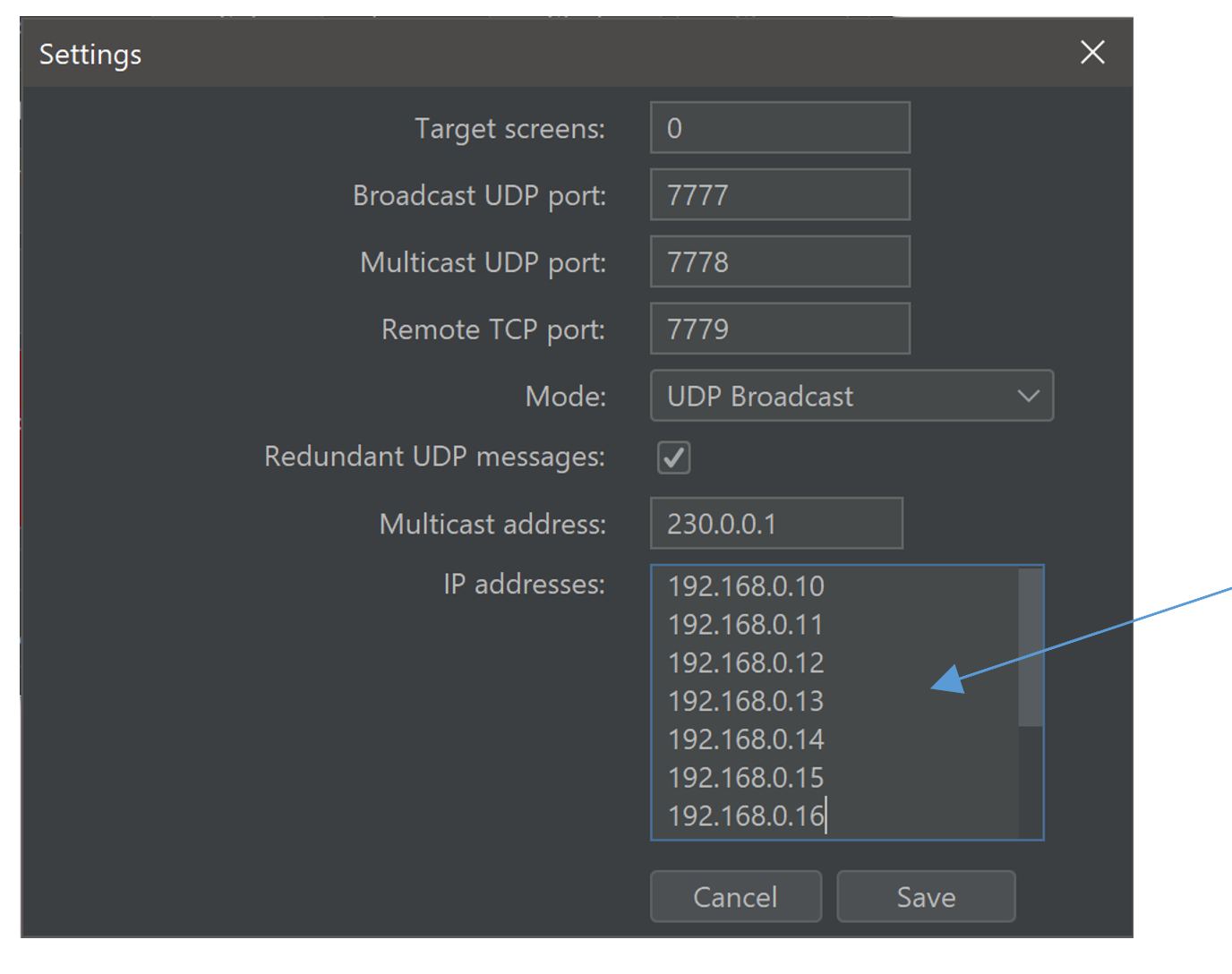
For professional production shows, it is highly recommended to use a dedicated private network configured specifically for the ExtraPPT Controller and Node. Since UDP is not a reliable protocol, in public or generally overloaded networks, you might experience significant UDP packet loss. The ExtraPPT Controller does feature redundant UDP messages as a mitigation strategy, but this may not be enough. A dedicated network will help improve the reliability of communications.
Sometimes, even with a dedicated network, the wireless spectrum might be too busy for a reliable Wi-Fi setup, which is a typical case for movies and television productions. In this case, the recommended approach is to use a wired network. The TCP mode provides ultimate reliability in both wired or wireless setups; however, it requires a dedicated static IP address for all presentation PCs and configuring the ExtraPPT Controller to target those IP addresses explicitly. This is not a problem, but it decreases flexibility and requires knowledge of network configurations. With TCP mode, you might notice delays with very large numbers of controllable PCs.