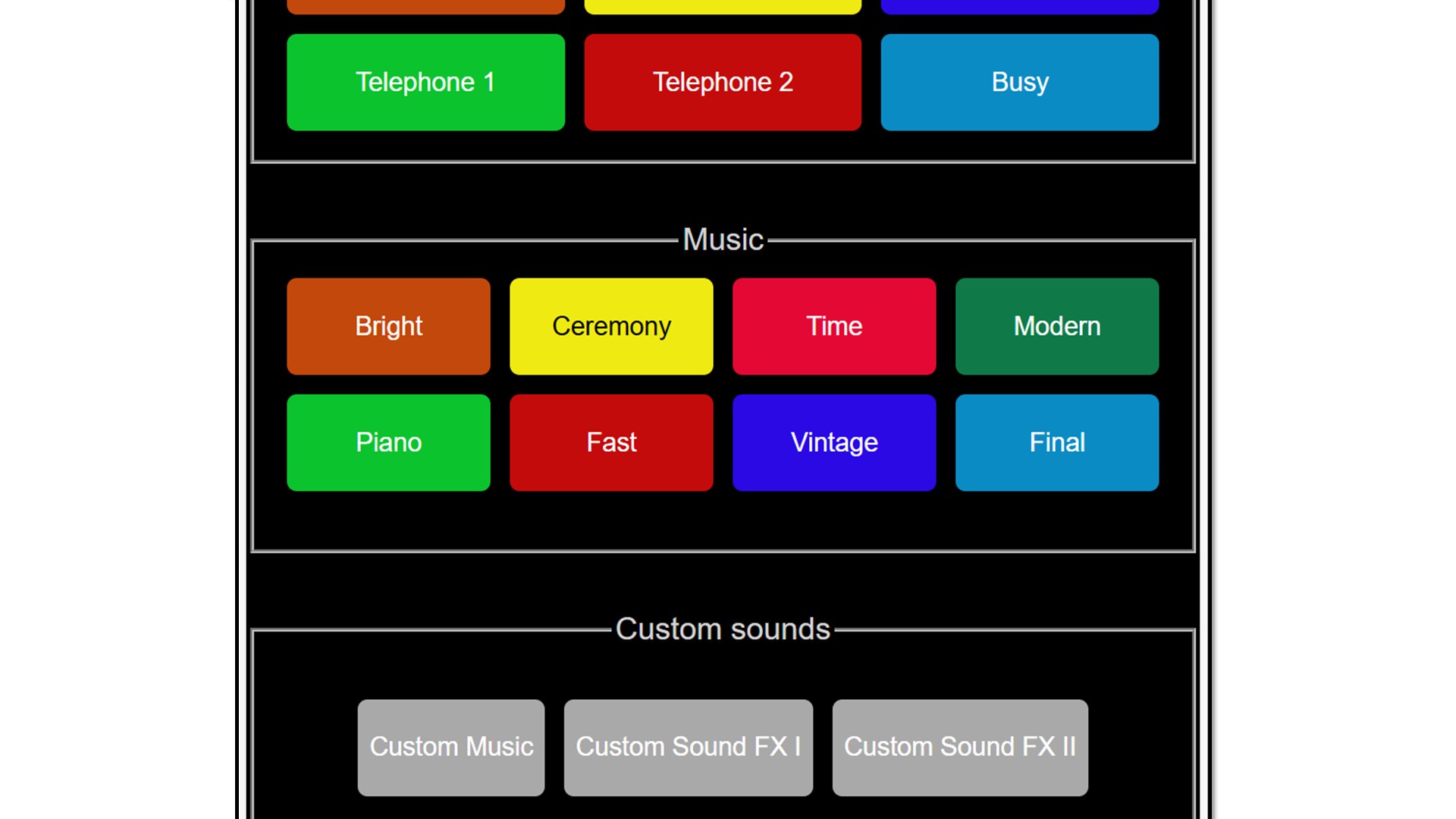How to control PowerPoint from a smartphone
Simplified transcript of the video:
Many professional speakers would like to control PowerPoint presentation running on a Windows PC from their smartphone.
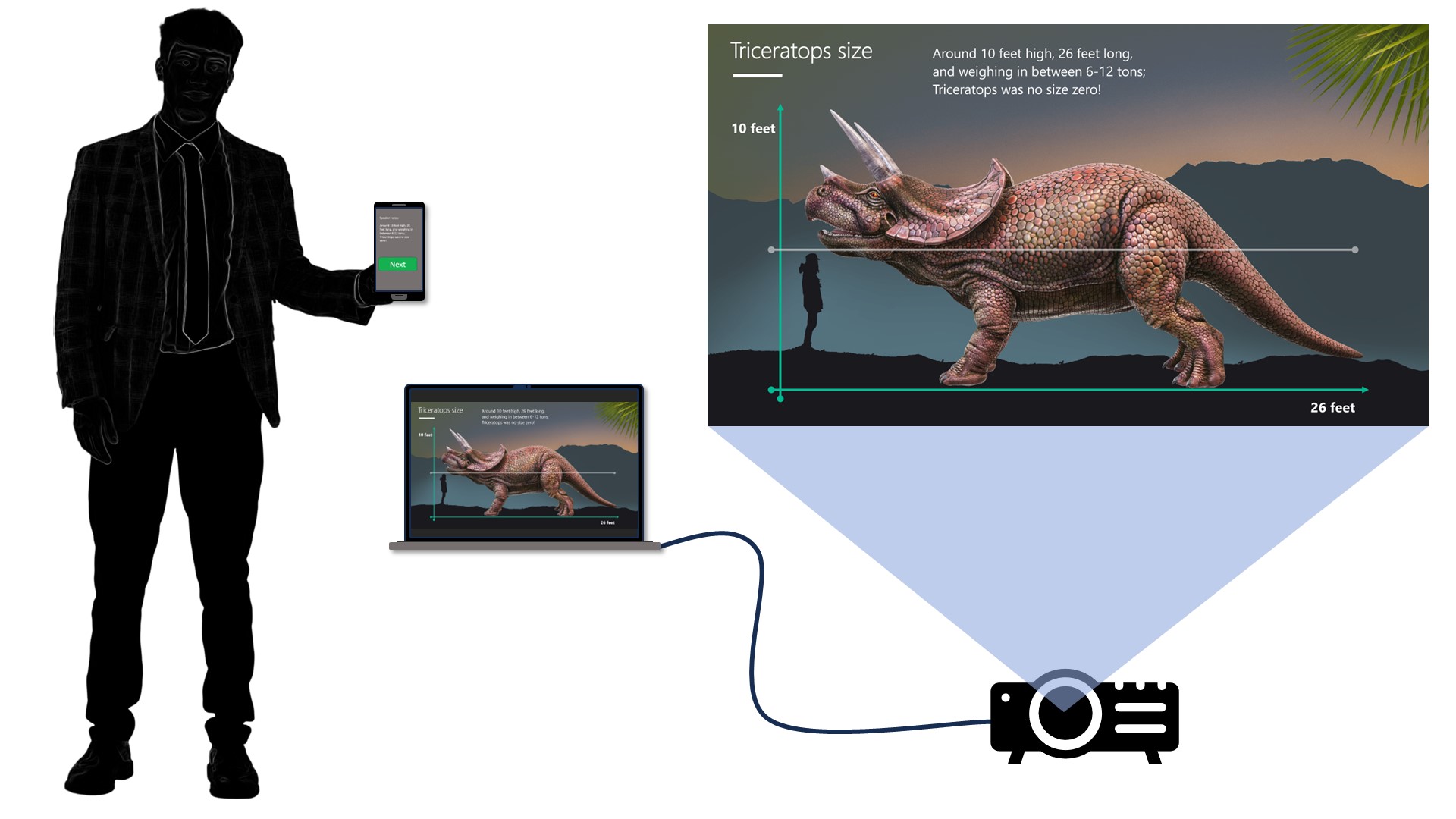
Unfortunately, Microsoft discontinued their remote control apps on both iPhone and Android.
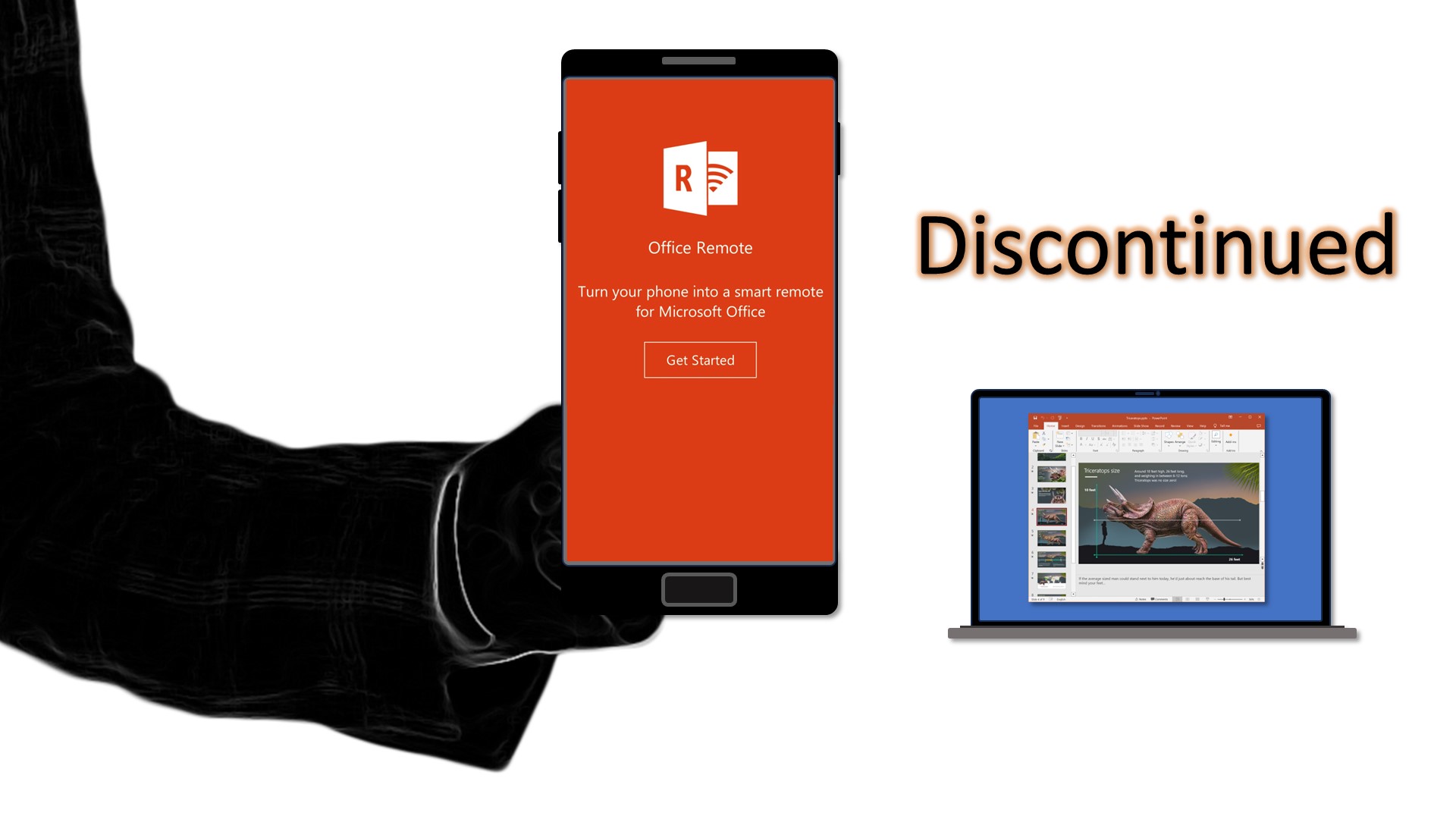
Existing 3rd party solutions require you to install two apps, one on a smartphone and another one on a PC with sometimes cumbersome pairing process between the two.
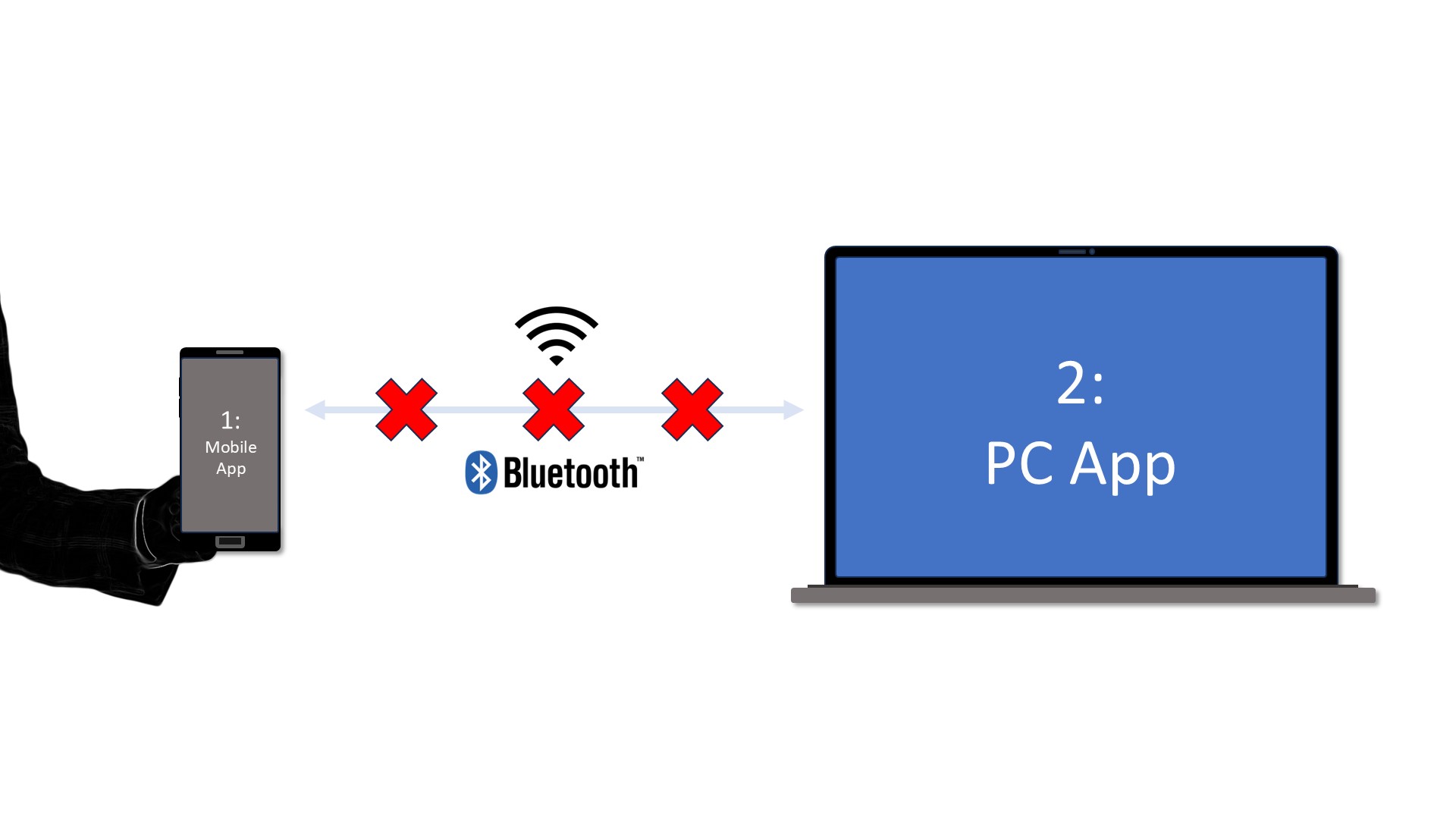
Luckily, now you can use only one very simple app running on a PC alongside PowerPoint and control your presentation from a web browser of any smartphone. Here is how you can do it.
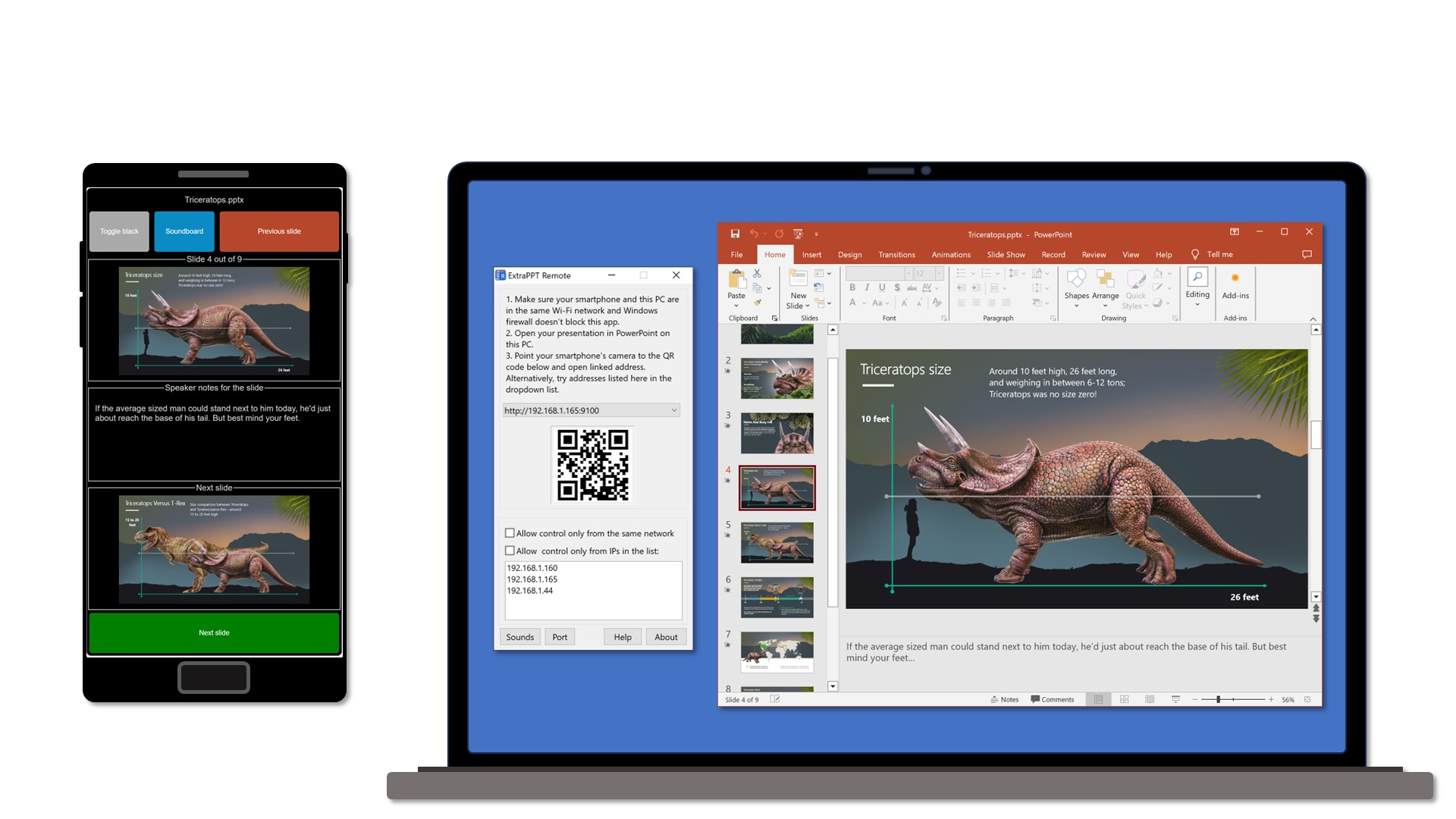
First, on your Windows PC install from Microsoft Store an app called ExtraPPT Remote. It has a free trial, no subscriptions, no hidden fees, no ads and no data collection. It doesn't need internet connection to function, only a local Wi-Fi network.
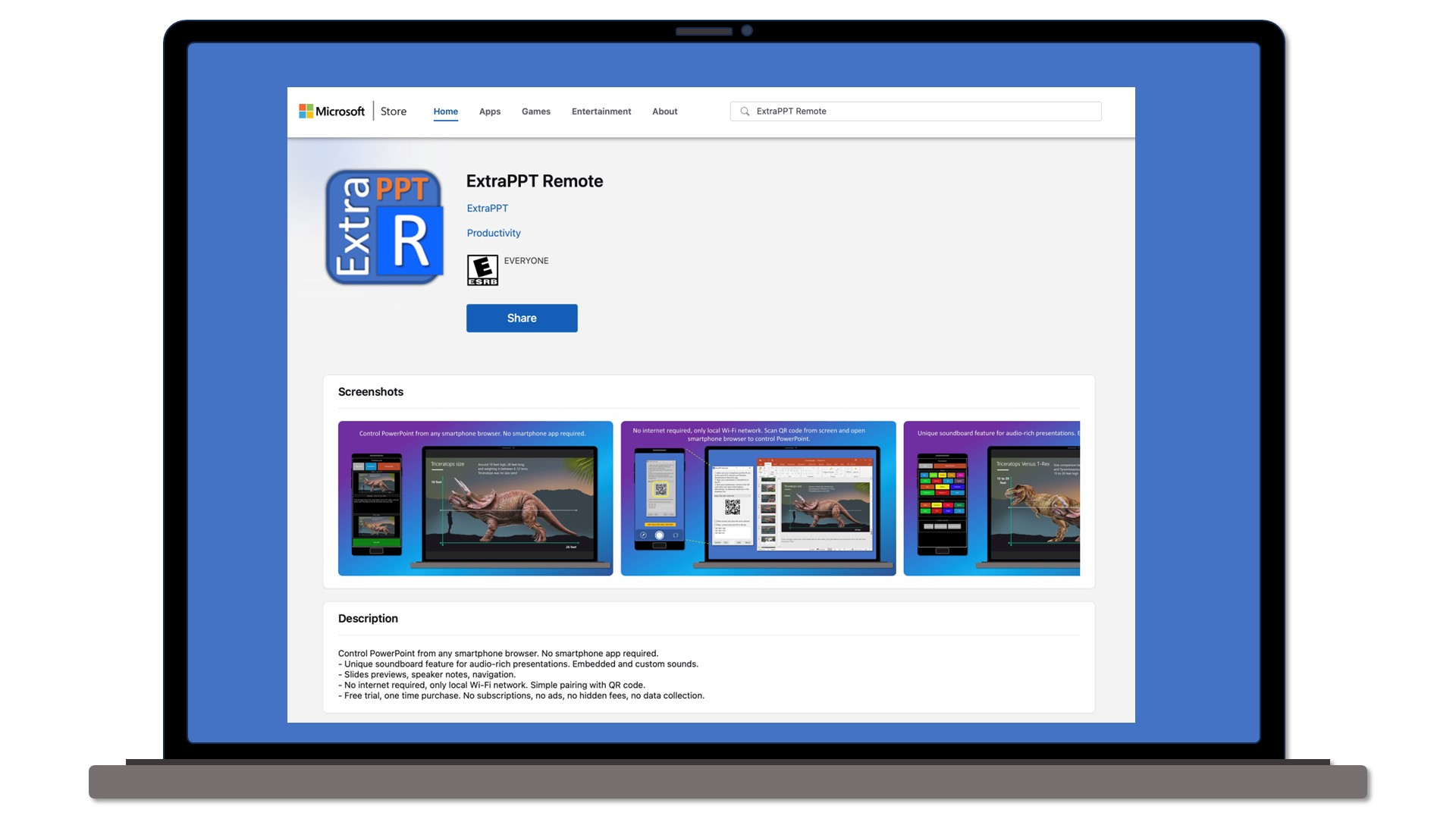
Second, make sure that your PC and your smartphone are on the same Wi-Fi network. Again a reminder - no internet is required, just a local Wi-Fi connection.
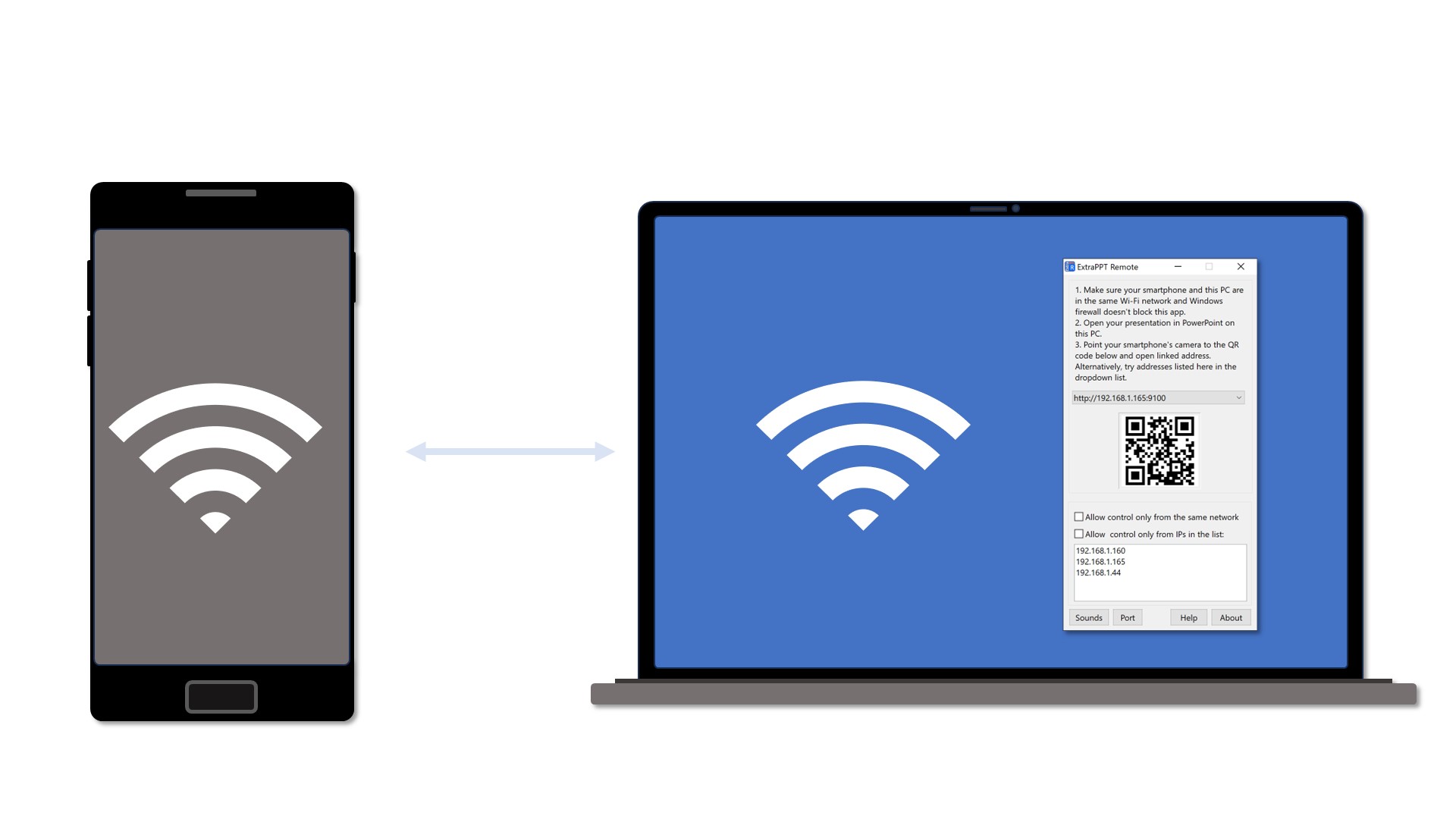
Now, point your smartphone's camera to a QR code displayed in an app and open URL in your browser. Alternatively, you can of course type the URL directly in a browser address bar.
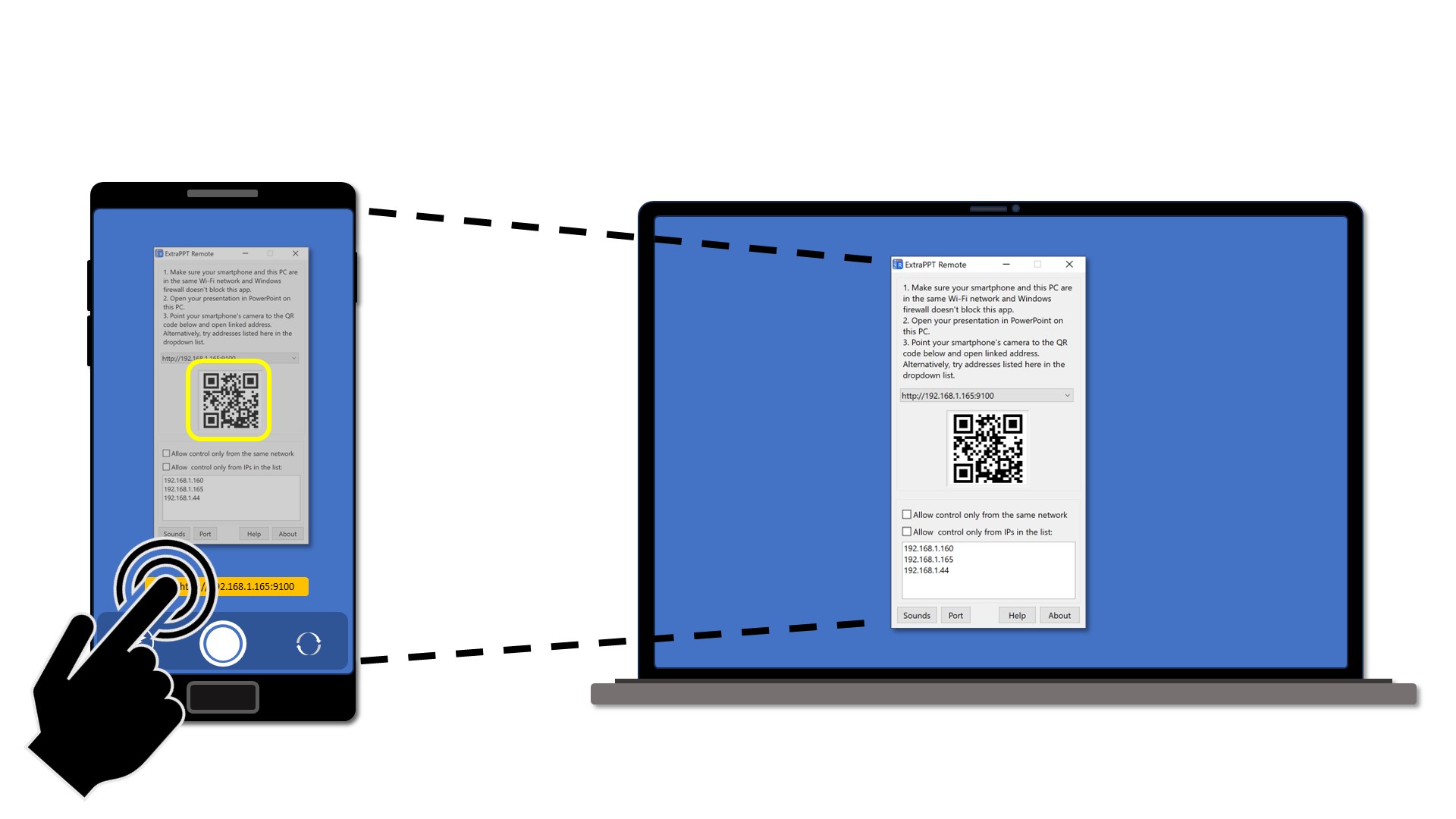
And that's it! Open any PowerPoint presentation and... you can control it from your smartphone!
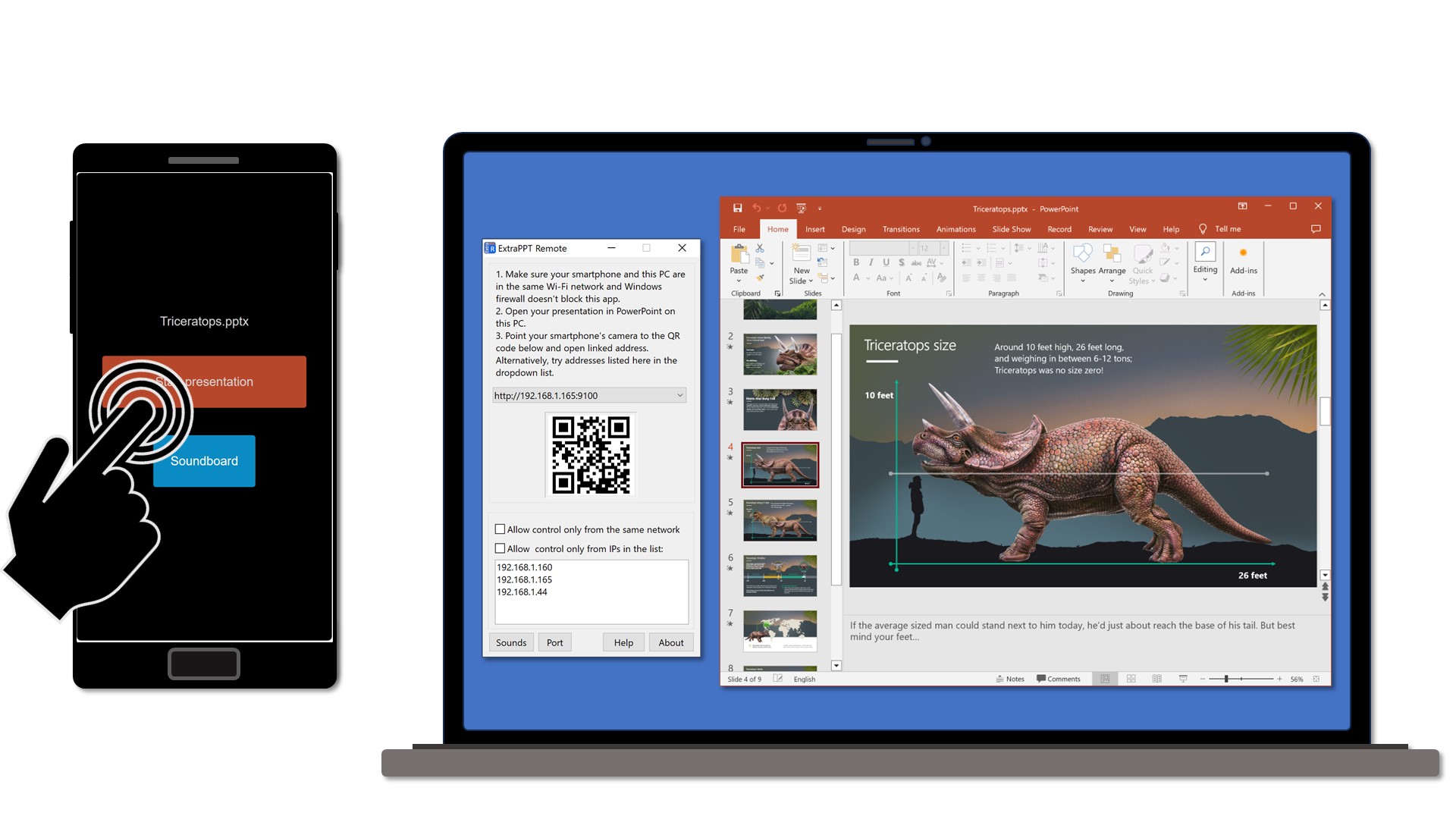
You can see previews of the current and upcoming slides, see and scroll speaker notes and of course navigate the presentation.
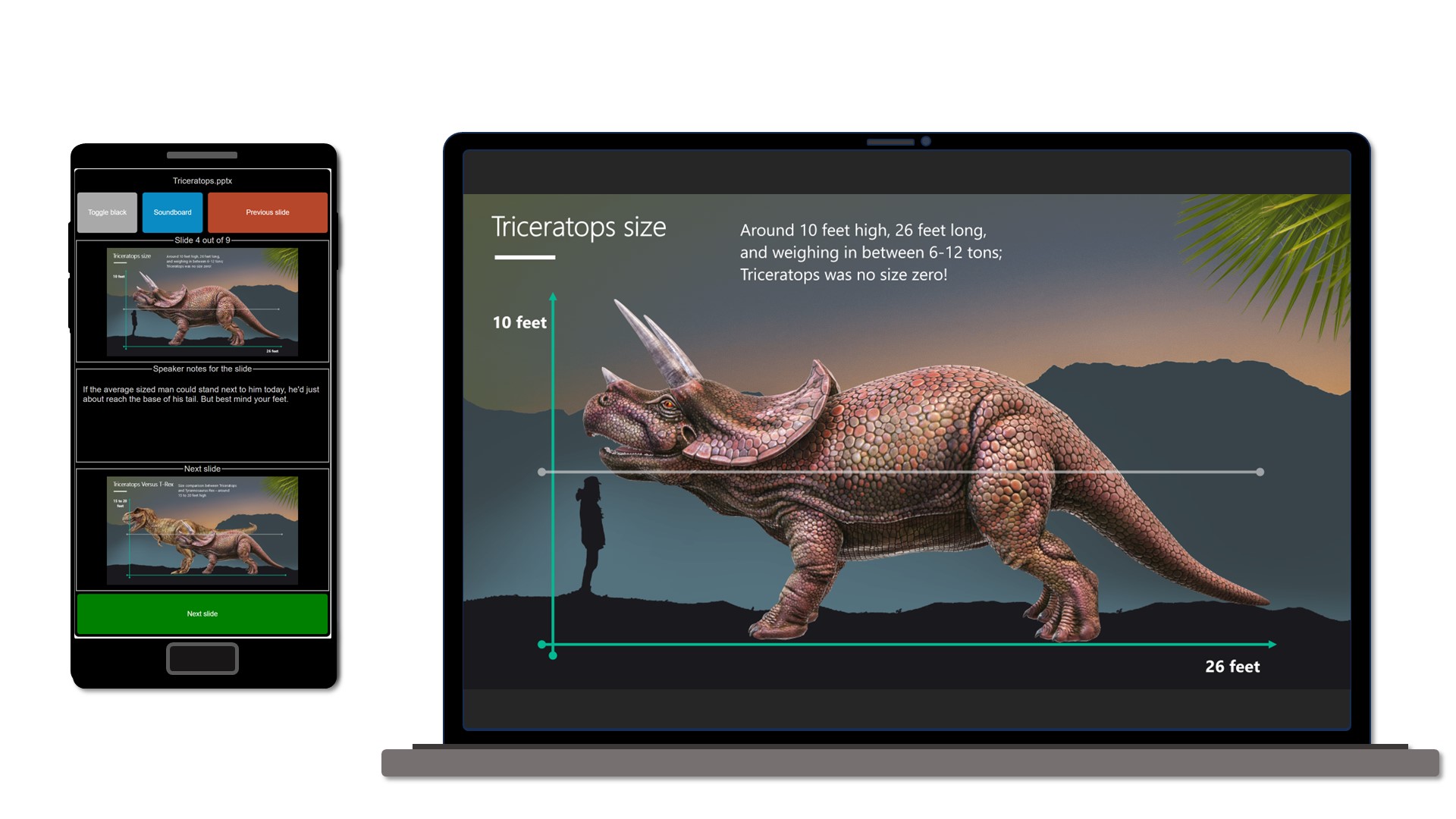
There is an additional very useful feature for making your presentations ver engaging - embedded sound board. You can use it without loosing the navigation position of your slides.
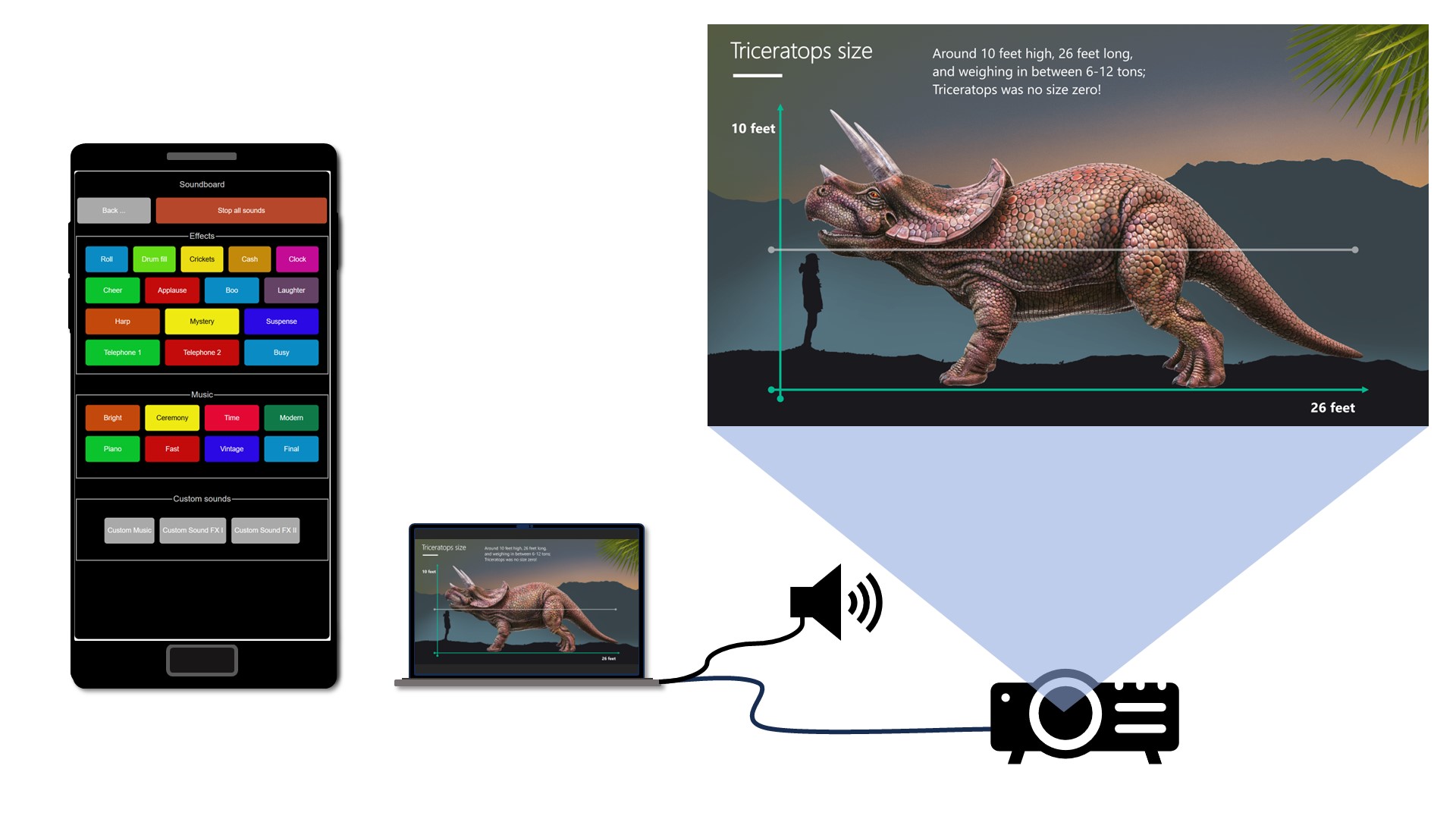
You can add and use your very own sound effects.
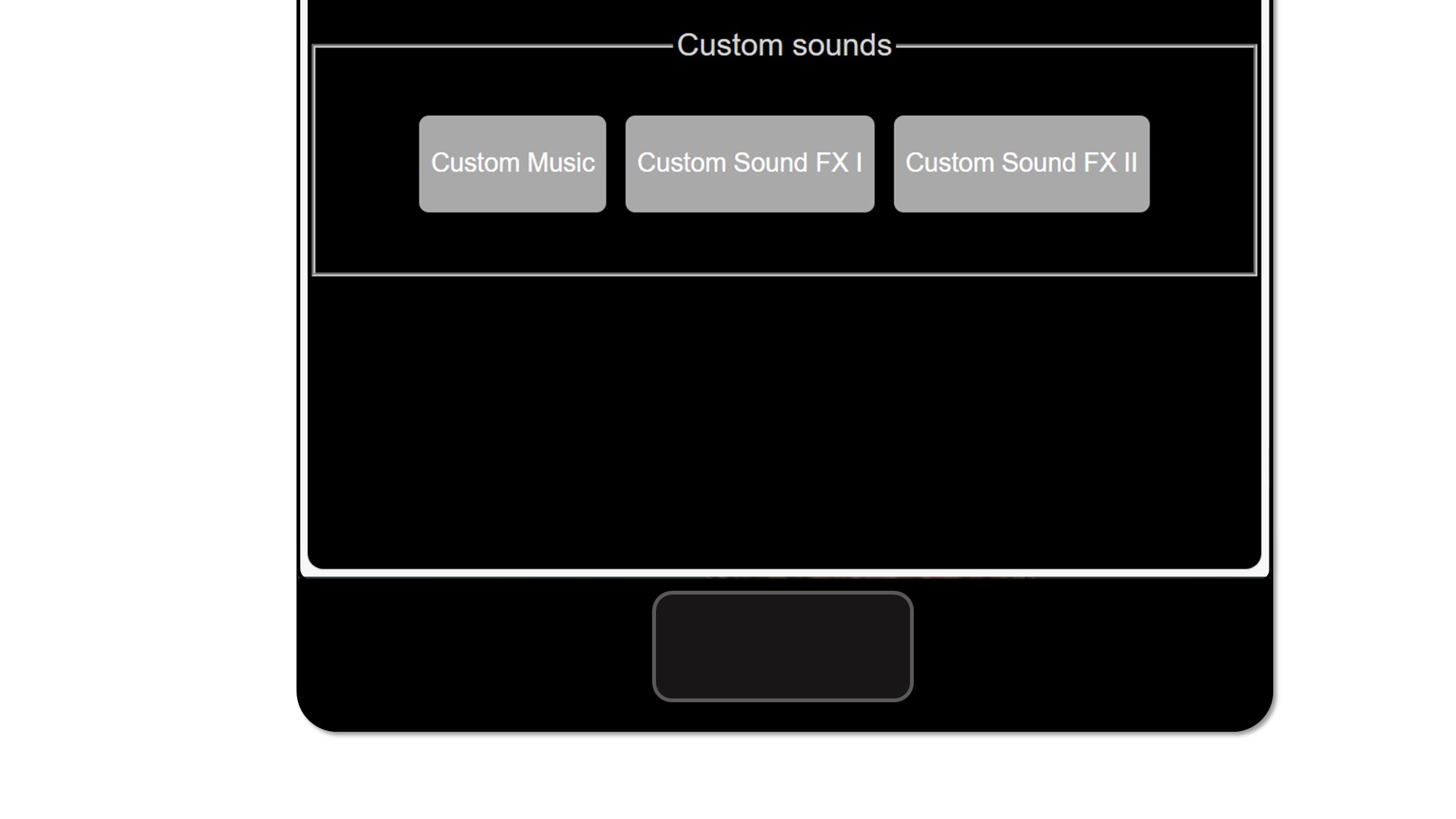
There are several embedded audio jingles for most common scenarios.
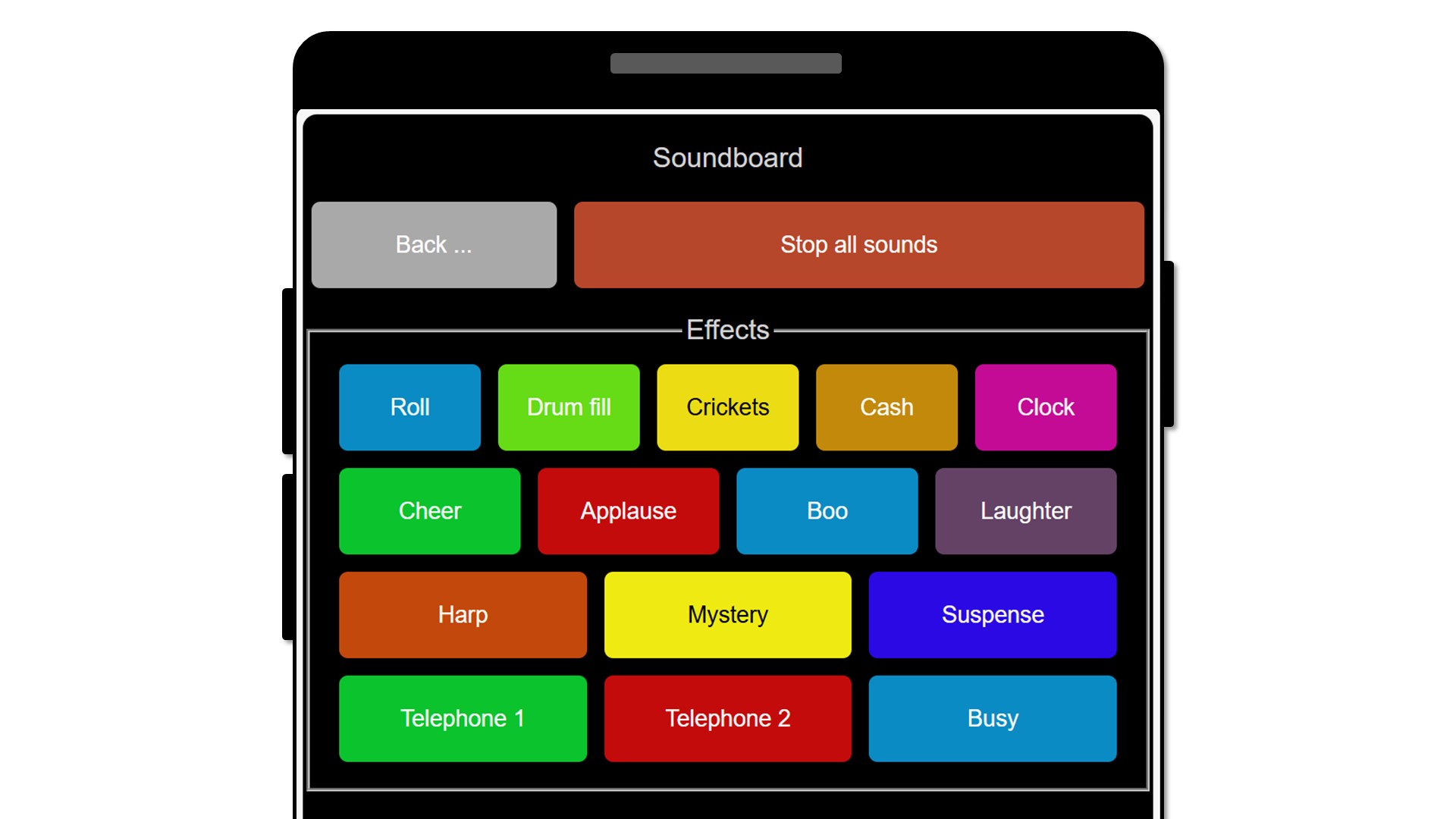
And several short musical phrases to make your presentations feel really professional.